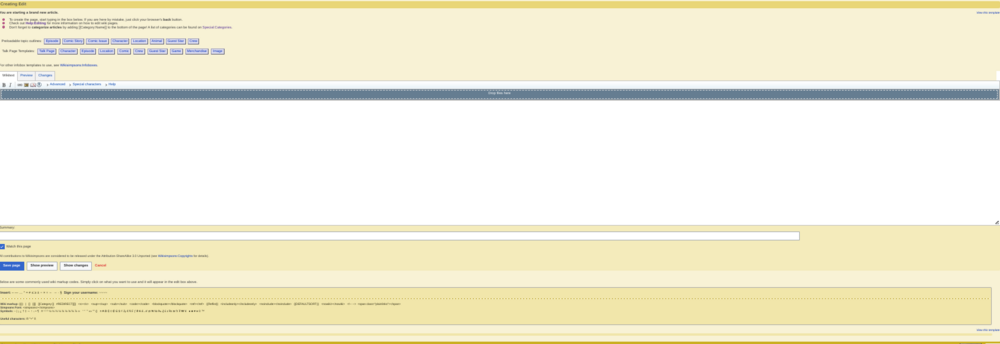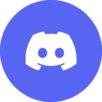
Difference between revisions of "Help:Editing"
Solar Dragon (talk | contribs) |
(→The edit tools) |
||
| Line 40: | Line 40: | ||
==== The edit tools ==== | ==== The edit tools ==== | ||
| − | {{ | + | {{Help:Editing/Tools}} |
{{Help}} | {{Help}} | ||
[[Category:Help]] | [[Category:Help]] | ||
Revision as of 07:39, November 19, 2011
Editing is something that every user can do, whether you have an account or not. It is very simple to do and anyone can do it.
Contents
The edit window
That is the edit window. You type your edit in the box. The links at the top of the window are all helpful. They can add wikicode into the window.
Main bar
Advanced
Special characters
Special characters is a menu of characters the keyboard can't normally type. There are a wide range of characters from different languages to choose from.
Help
The help menu gives you a list of wikicode, how to implement it and what it does. It can be useful for beginners.
Under the edit window
Summary
Directly under the edit window is the summary box. This allows you to input an edit summary.
Tick boxes
There are two tick boxes. One is to mark your edit as a minor edit. This will give it a m in recent changes. The other tick box adds the page to your watchlist.
Buttons
There are three buttons. One saves the page. The one next to that gives you a preview of the page. This is useful as it can show your changes before you save it, making sure you like the way the page looks. The third button shows your changes, comparing it to the previous edits.
Links
Next to the buttons are two links. The "cancel" link will just simply take you back to the page while the "editing help" link will take you to this page.
Edit tools
The edit tools is a large box of links. Clicking on these will add it to the article. It contains many, some very useful, others not so useful but they are there if you need them.
The edit tools
Insert: – — … ° ≈ ≠ ≤ ≥ ± − × ÷ ← → · § Sign your username: ~~~~
Wiki markup:
{{}}
|
[]
[[]]
[[Category:]]
#REDIRECT[[]]
<s></s>
<sup></sup>
<sub></sub>
<code></code>
<blockquote></blockquote>
<ref></ref>
{{Reflist}}
<includeonly></includeonly>
<noinclude></noinclude>
{{DEFAULTSORT:}}
<nowiki></nowiki>
<!-- -->
<span class="plainlinks"></span>
Simpsons Font:
<simpsons></simpsons>
Symbols: ~
|
¡
¿
†
‡
↔
↑
↓
•
¶
#
¹
²
³
½
⅓
⅔
¼
¾
⅛
⅜
⅝
⅞
∞
‘
“
’
”
«»
""
¤
₳
฿
₵
¢
₡
₢
$
₫
₯
€
₠
₣
ƒ
₴
₭
₤
ℳ
₥
₦
№
₧
₰
£
៛
₨
₪
৳
₮
₩
¥
♠
♣
♥
♦
©
™
| Help pages
| ||
|---|---|---|
| Archiving • Categories • Copyrights • Edit conflicts • Edit summary • Editing • How to log in/Create an account • Licensing Images • Image markup • Interwiki links • Introduction • Minor edits • Namespaces • New pages • Orphans • Page history • Preferences • Recent changes • Redirects • Related changes • Rename a Page • Searching • Table markup • Talk pages • Using templates • Upload files • User contributions • User style • Watchlist • What links here • Wiki markup | ||
| Admin only | ||
| Delete a page • Protect a page | ||